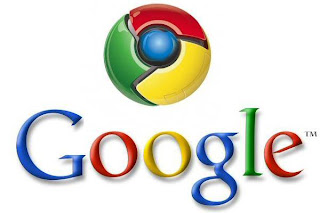We all know that Microsoft is providing Windows 8 Release Preview build free to download for public which can be downloaded using following link:
Windows 8 comes with lots of new features and GUI changes like new theme, boot screen, cursors, start menu, ribbon UI in Explorer, etc. You can take a look at all these new features in our exclusive
Windows 8 review.
If you are still using Windows XP and are not in mood to install Windows 8 Release Preview build but want to enjoy all Windows 8 new features and GUI changes in good old Windows XP, this tutorial will definitely help you.
This tutorial will assist you in transforming Windows XP into Windows 8 Release Preview without using any 3rd party customization pack. You'll change all the things manually to make Windows XP look-like Windows 8 Release Preview.
Following is a preview of the output which you'll get after following this tutorial:
So without wasting time, lets start the tutorial:
STEP 1: Thanks to our friend "
PeterRollar" @ DA who created a complete
Windows 8 Release Preview kit which contains following goodies for Windows XP which will help you in transforming Windows XP into Windows 8:
- Windows 8 look-like window border skin
- Ribbons for Windows Explorer
- Windows 8 look-like Taskbar and system tray
- Windows 8 Boot screen
- Windows 8 look-like start menu
- Windows 8 wallpapers
- Windows 8 cursors
- Windows 8 look-like Charms Bar
- Windows 8 version info
You can download the whole pack using following link:
STEP 2: Once you download the RAR file, extract it using WinRAR or
7-Zip.
STEP 3: Now go to "
BorderSkin CP" folder and run "
BorderSkin.exe" file. It'll provide Windows 8 look-like glass border in Windows Explorer window. You can learn more about Border Skin
here.
STEP 4: Now you'll need to install Styler software and apply the styler skins present in "Styler toolbars" folder present in the pack. To learn how to use Styler, please visit following tutorial:
It'll provide Windows 8 look-like Ribbon UI in Windows XP Explorer. You can select any of 2 skins: Maximize the ribbon or Minimize the ribbon.
STEP 5: If you also want to enjoy Windows 8 cursors in Windows XP, you can get them in "Cursors" folder present in the pack. Just right-click on .inf file and it'll install the cursors in your system. Now you can apply the cursors using Mouse applet present in Control Panel.
STEP 6: Now you'll need to install
SBar which provides Windows 7 and Windows 8 like Taskbar functionality in Windows XP and Vista. After installing SBar, apply the skin present in "
Basic for SBar" folder of the kit.
STEP 7: Now it's time for installing Windows 8 boot screen. You'll need to install "
Tuneup Utilities" to apply the boot screen. The boot screen can be found in "
TuneUp Bootscreen" folder of the kit.
STEP 8: The "win8_consumer_preview_charmsbar..." folder present in the pack contains a skin for RocketDock utility which will provide Windows 8 look-like Charms Bar in Windows XP. Check out following tutorial for more details:
STEP 9: To have Windows 8 look-like new tiny start menu, you'll need to install
ViStart. Once you install ViStart, apply its skin from "
W8 Startmenu" folder.
STEP 10: If you want to change Windows XP version info to Windows 8, i.e. when you check Windows version by typing winver command in RUN dialog box or using any other method, Windows will show the version info as Windows 8 release Preview instead of Windows XP.
To change version info, you'll need to replace a system file "
xpsp1res.dll" present in
System32 folder with the new DLL file present in "
Version info W8 RP" folder in the pack. You'll need to use
Replacer for this task.
STEP 11: The kit also contains a few official Windows 8 wallpapers which can be applied using Desktop Properties.
STEP 12: There are many things which are same in Windows 7 and Windows 8 so you can also visit following tutorial to apply Windows 7 or Windows 8 icons, Progress dialog box, shutdown dialog box, System Properties, Aero Shake, Aero Snap, Aero Peek, Calculator, Paint, Context menu, Drive status bar, etc:
Also visit following tutorial to get some 3rd party software which also work in Windows XP and provide Windows 8 features like User tile in Taskbar, Windows 8 Start screen, etc:
Feel free to ask any kind of questions in your comment if you face any problem in following this tutorial...